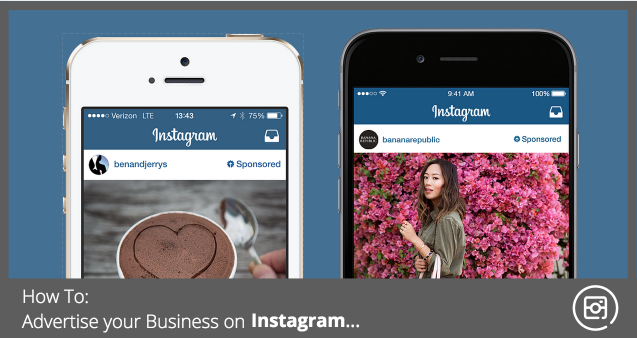We never thought this day would come, but it finally has. Within this past week, Facebook released Instagram as an advertising option on their ads manager (For people that are not aware, Facebook owns Instagram).


This is a HUGE milestone in the digital marketing / advertising industry. Everyday, advertisers have waited months, if not years for Instagram to finally release their ads option to everyone. Reasonably, Instagram released their advertising platform to bigger brands such as Red Bull, McDonalds and Burger King before they released it to the public.
In this article, we are going to walk you through exactly how to create an Instagram advertisement using Facebook’s Power Editor. Unfortunately, Facebook is only releasing the “Advertise on Instagram” option to people who know how to use Power Editor. To our knowledge, they have not released the Instagram option in the normal “Ads Manager.”
1. If you are in the main hub of your Facebook ads manager, select “Power Editor” button up top.

2. “Download” your advertising account into power editor so that all of your data is updated.

3. Click “Create Campaign”

4. You can advertise two different “Campaign Objectives” on Instagram. You can advertise for general “Website Clicks” and do a “Clicks to Website Campaign” or you have the option to do “App Installs” for app downloads if you have a mobile application. (For this example we are doing Clicks to Website Campaign).

5. Go to your “Ad Set” Level and begin to create your ad set. This includes your budgeting, ad schedule, targeting, optimization and of course PLACEMENT!
6. After you decide on your budget, schedule and audience, scroll down to “Placement” and select Instagram.

7. After you have completed your “Ad Set” level, continue on to your “Ad” level. On the ad level, you will create the ad that will show up in the Instagram news feed. Select the Instagram account you would like to advertise for, select the Facebook page that is associated with that account, then enter in your destination URL (Where you want the traffic to go) and lastly add in your image (Recommended size = 1200 x 1200) and Call to Action.

Once you have your Instagram advertisement finalized and you are happy with the way it looks, go to the top of Power editor and select the rectangle button that says “Upload Changes.”
After you select “Upload Changes” you will be able to see your Instagram Ad campaign in your normal Facebook “Ads Manager.”
Instagram Ads are going to be a tremendous advantage to any business that decides to utilize these ads effectively. Currently, Social Vantage is offering full Instagram management that includes both ad management as well as account management (Daily posting, growth of the channel and responding / interacting with fans and followers). Having a strong Instagram strategy for your business is going to be extremely important as the competition begins to increase. Most businesses are NOT currently utilizing the full benefits of Instagram, it your company jumps ahead of the curve in your industry, you will be far in front of your competition when they finally decide to join the Instagram traffic rush!
Feel free to contact us below if you are interested in Instagram management!